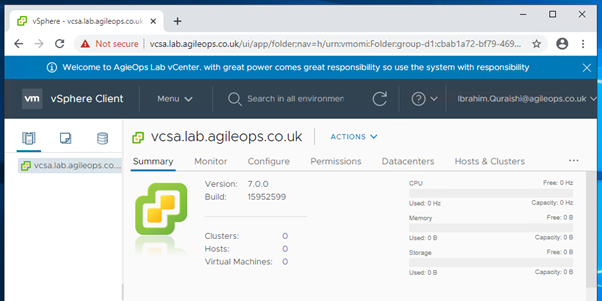
I have seen people who can’t setup a lab loose interest very soon, and if you struggle to get the lab running that can put you off too. This is the idea behind my Online lab this lets you start practising without wasting time troubleshooting issues.
I have had a lot of request in the past few months especially after I started the sessions for vSpehre 7 https://www.youtube.com/playlist?list=PLpv7gC39zKbbfNJIJdUy_8N1_ITUrLIQ1.
About how to setup the lab, quite often I find that memory becomes an issue if you are trying to setup a home lab on your laptop which only has 8 GB memory.
I am providing access to My online Lab for a very low price only for people who are struggling and are unable to setup the home lab. I only have limited labs to give out so if you are interested email me on hello@agileops.co.uk.
Just to remind its not free the price is only to cover the cost of the expensive hardware I have put in and the running electricity cost and internet charges.
So, here is what I deliver hands-on labs quick, reliably and secure virtualized environments.
Lab setup
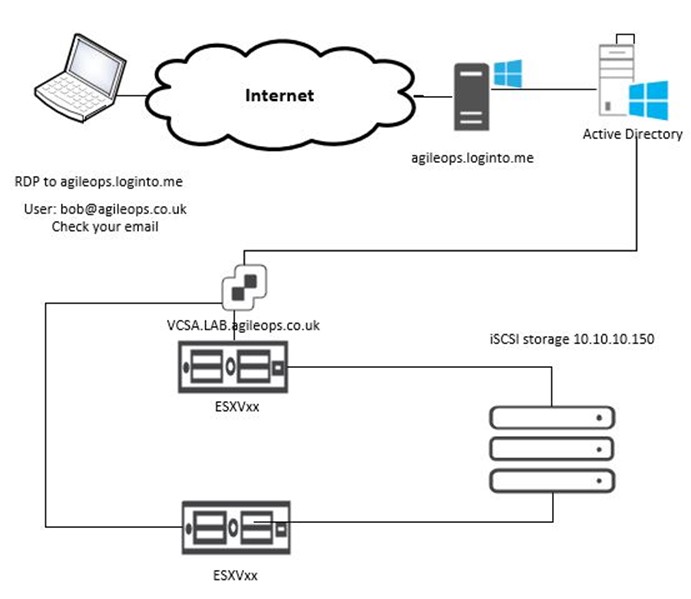
How to login
On your computer click start and type Remote
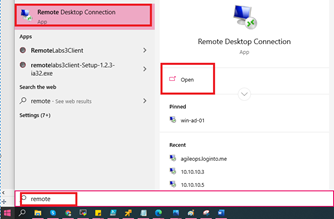
Open the Remote Desktop Connection
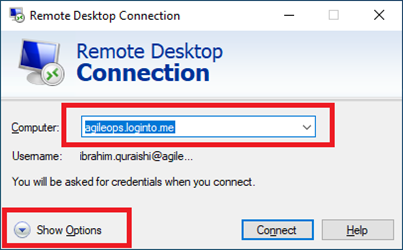
The Computer Name should be agileops.loginto.me
Click on Show Options

Enter the user name you got in the email after registration this is your firstname.lastname@agileops.co.uk.
Once you click connect you will see the next screen to enter the password.
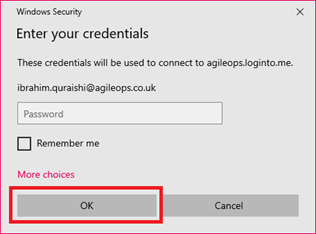
Enter the password and click OK to connect to the Jump server.
You will then see the Remote desktop of the Jump server.
Open Google Chrome 
And type the URL for the vCenter Server to connect to your provisioned lab.
https://vcsa.lab.agileops.co.uk

You will then see the vCenter page warning Click accept and continue.
Then you will see the Getting Started page Click on Launch vSphere Client (HTML 5)

You will see the login screen of vCenter Server 7

Enter the user name provided in the email.
Firstname.lastname@agileops.co.uk
Example ibrahim.quraishi@agileops.co.uk
Enter your password.

You will be connected to the vCenter Server
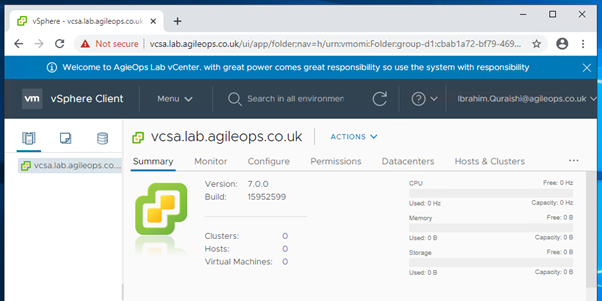
You can follow the play list on my YouTube channel to learn and watch the demos then practice it on the lab. https://www.youtube.com/playlist?list=PLpv7gC39zKbbfNJIJdUy_8N1_ITUrLIQ1
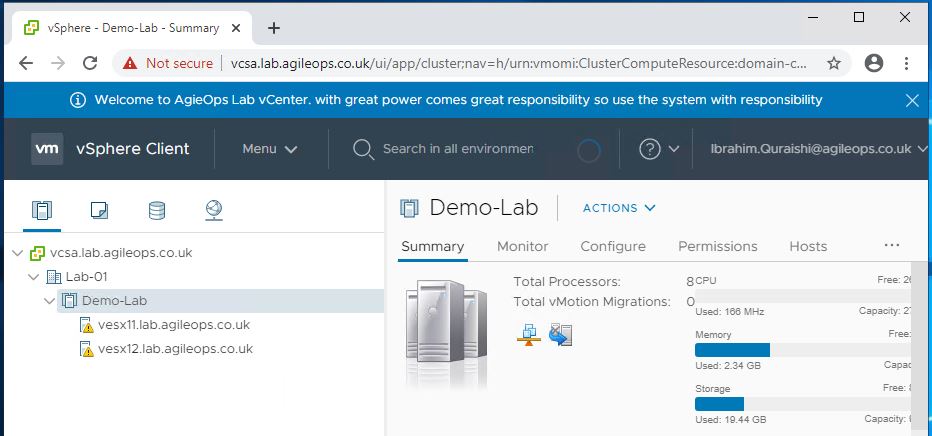
Enjoy using the lab.
Note with great power comes great responsibility, as you will be full Administrator on vCenter Server please be responsible.