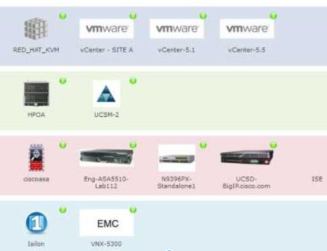Hi All,
I came across a strange issue where 2 blades was unable to ping I could get 2 ping and then Request time outs
Problem : 2 Servers( in the same chassis server 3,4 ) unable to ping their gateway. Ping drops are after 1-2 packets. We cannot ping/ssh to them from outside and they cannot be added to vCenter. Other blades in the same chassis are working ( 1,2)
Steps Taken :

- Confirmed that we do not have any IP conflicts
- Made sure that we do not use the same subnet anywhere else in the network
- Also checked and confirmed that the Mgmt(CIMC) subnet is different

- Started a ping from inside a Host ( Server-3 ) to check if you are able to get to the gateway
- Checked vobd logs to find if you can find any entrie for duplicate ip/mac
- Checked the Mgmt Interface : vmk0
- It is connected to Port Group : Management Network on VLAN ID, Check if we are using the right vlan
- Found that the MAC Address of the vmk0 is same as vnic (vmnic0) : This is a known issue VMware KB article here. This is the vnic mac address of the service profile which is attached to the esx blade.
- Deleted and re-created the vmk0 interface
- Confirmed that the MAC Address has changed
- Started a continuous ping which work fine now
- Host can now be added to the vCenter

In my opinion it should not be a problem if the vmnic has the same MAC address as the vNIC from the UCS Service Profile. That is how it should be.
At least we have some setups where this is the case and there is no issue.
Can you elaborate why the vNIC MAC from the UCS SP and the MAC from the corresponding vmnic in ESXi should be different?
Thanks.