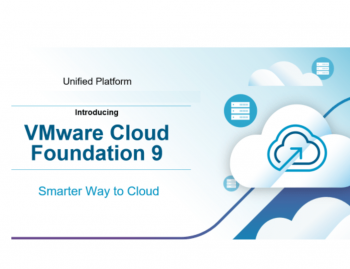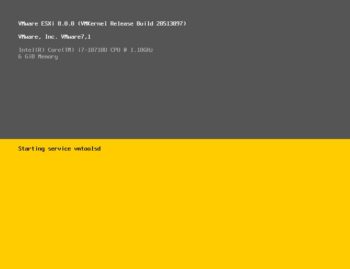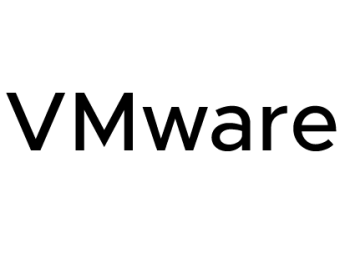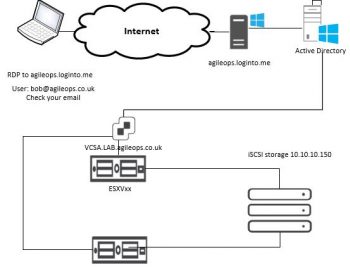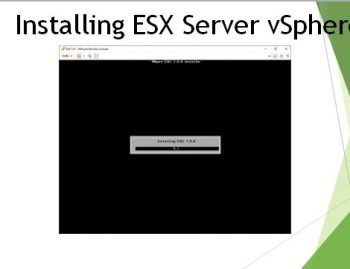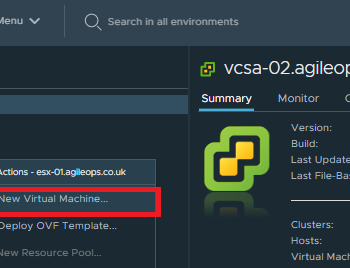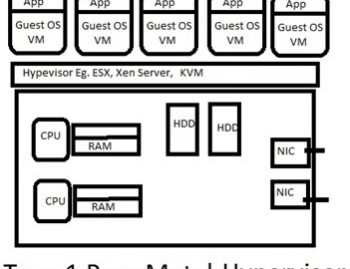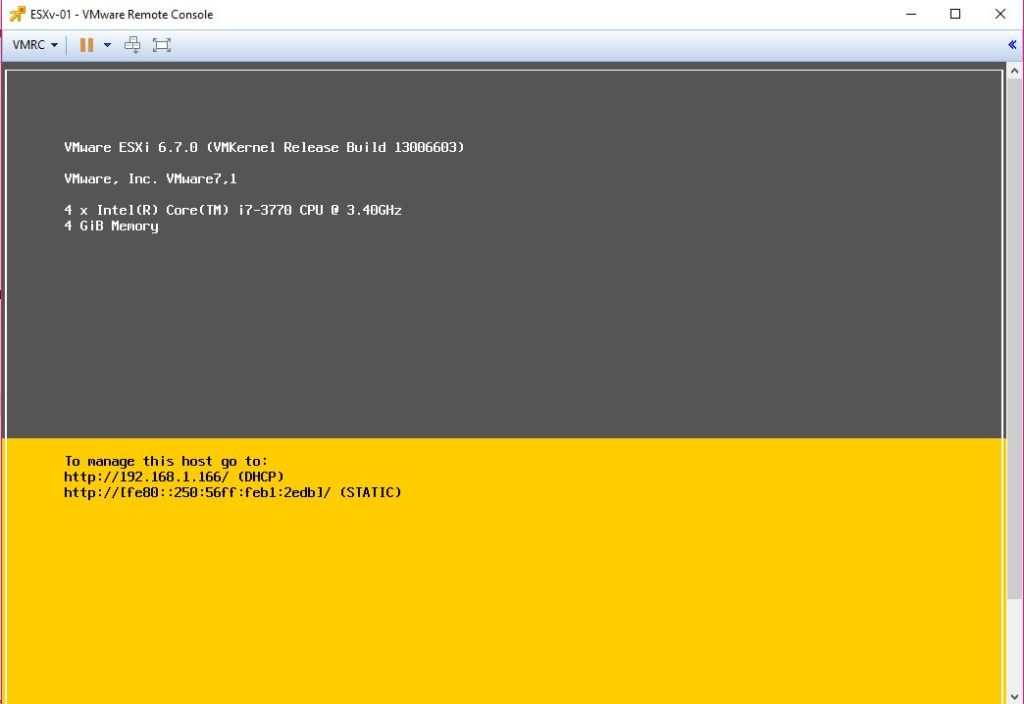
Hi All,
In this post i am going to take you through the steps in installing and configuring the ESX host once the installation is completed I will show you how to add it to the vCenter Server.
for the purpose of the post i have done a nested ESX installation ( which is ESX running on a VM) below you will see a quick YouTube video on the installation. dont for get to subscribe to my YouTube channel as stay tuned for new videos.
I have also taken screenshots on for the installation process. I know sometime its quick to follow the screenshots as appose to going through the video.






At this point the installation starts and you will the progress of the installation.



Thats all you can now press F2 to login to the esx using the password you have set.
You will need to setup the Network configuration to static then add it to the vCenter. If you dont have a vCenter you can deploy one on this ESX server as this is the first one.
I will be posting about how to installing vCetner server in the coming days. however if you have got a vCetner installed this is how you can quickly add the new build host to the vCenter Server.
Login to the vCenter and right click on the Cluster or the datacenter then click on Add Host









After a few seconds you will see the vSphere ESX host appering in the cluster. you can put it on Maintenance Mode if you want to do further configuration on the Host.
Hope you enjoyed by post feel free to command and let me know if you have any questions. I will love to hear back from my users.
]]>
It’s remarkable in support of me to have a web page, which is beneficial designed for my experience. thanks admin|
Thanks for another informative blog. The place else could I am getting that type of information written in such a perfect manner? I’ve a venture that I’m simply now working on, and I’ve been on the glance out for such information.|
Thanks